To Do
You can create a To Do list, add new items to a list, and share your lists with others.
NOTE
A To Do list is created automatically for each profile in Family Hub.
To access the To Do app
On the Home screen, tap the To Do app.
NOTE
The design of the app and the controls may differ depending on your settings and software version. If you have deleted the app from the Home screen, tap Apps and then tap the app to add it back to the Home screen.
Main screen description
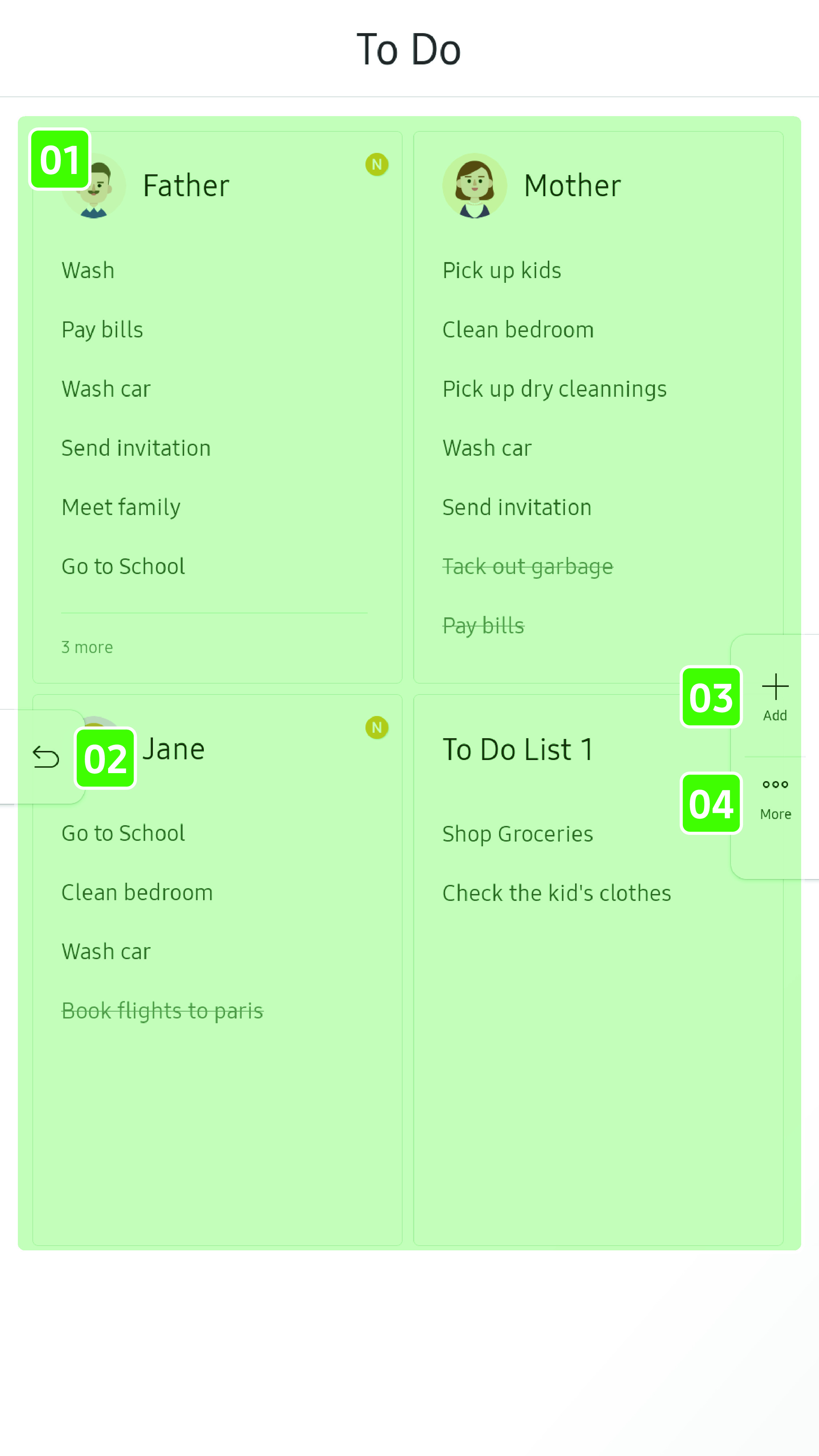
NOTE
You cannot delete the To Do list that was automatically created for each profile.
- 01 To Do lists
-
- Tap to open and edit a list.
- 02 Return
-
- Tap to return to the Home screen.
- 03 Add
-
- Tap to add a new To Do list.
- 04 More
-
- Tap to select and delete a To Do list.
To create a To Do list
- Tap Add
 .
.
- A new To Do list appears.
- Enter the list name.
- “To Do List” is the default name. Tap to change the default name.
- Add an item.
- Tap the Add Item field to enter the name
of an item, and then tap
 .
.
- The To Do list will be saved automatically when you add an item.
Using a To Do list
- To change the title, tap the title.
- To add an item, enter the item in the Add Item field, and then tap
 .
.
- To check or uncheck an item, tap the box on the left of the item.
- To change the name of an item, tap the name of the item.
- To delete a single item, swipe the item to the left.
- To delete multiple items at once, tap More
 , select the items, and
then tap Delete
, select the items, and
then tap Delete  .
.