Meal Planner
Plan your meals by viewing recipes based on family food preferences and what's available in the fridge. Send unavailable recipe ingredients to your shopping list.
Main screen description
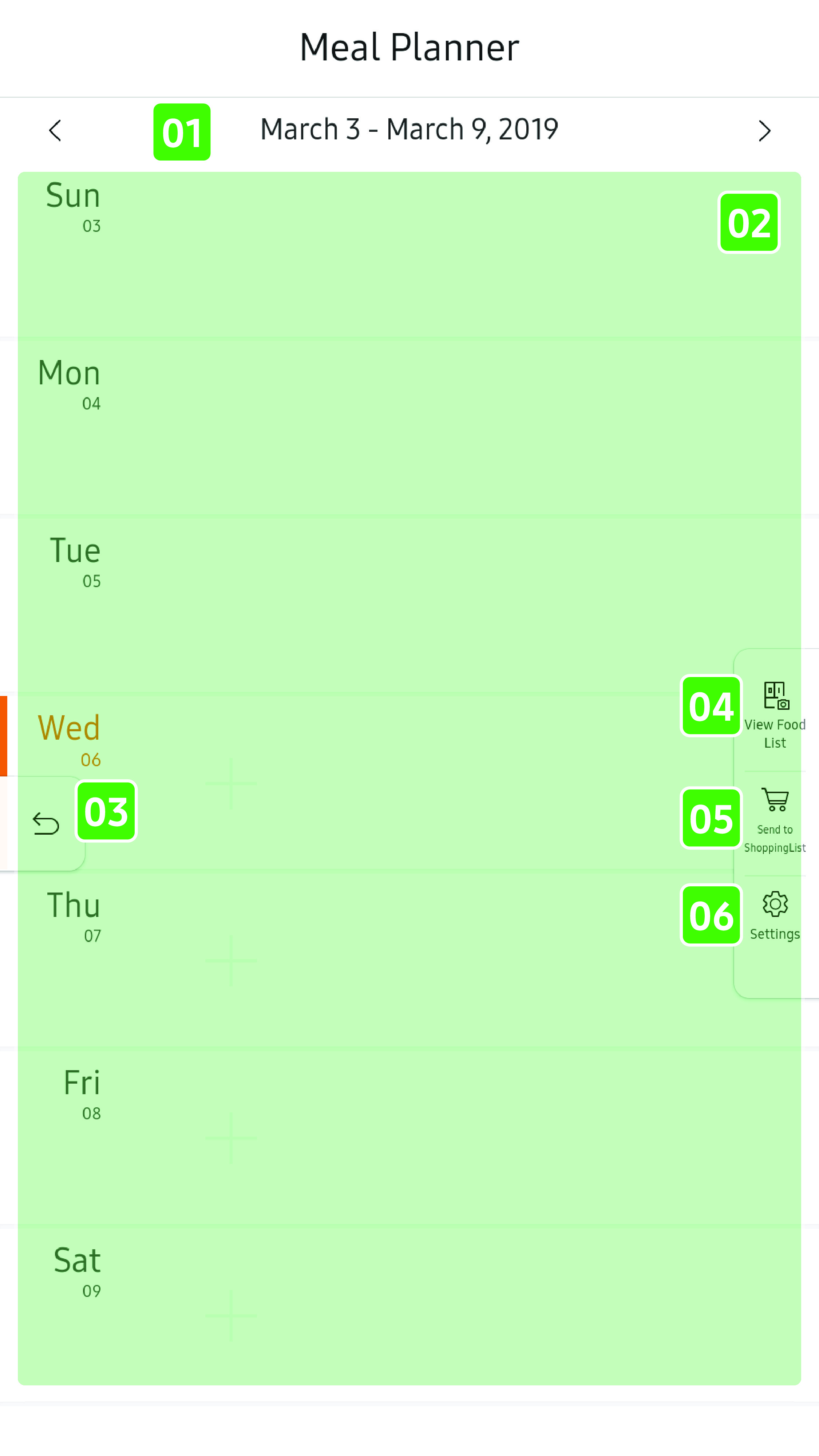
- 01 Date indicator
-
- The range of dates for the week being displayed.
- Tap
 to go to the previous week, tap
to go to the previous week, tap  to go to the next week.
to go to the next week.
- 02 Add a Meal / View Recipe
-
- Tap
 to
select and add a recipe from allrecipes.com or add a card with a title. When selecting a meal, you can update
your dietary preferences and select up to four ingredients from your
food list to help you select an appropriate meal.
to
select and add a recipe from allrecipes.com or add a card with a title. When selecting a meal, you can update
your dietary preferences and select up to four ingredients from your
food list to help you select an appropriate meal.
- If a meal has been added, tap it to view its recipe.
- Tap
- 03 Return
-
- Tap to return to the previous screen.
- 04 View Food List
-
- Tap to open the Food List from the View Inside app, which lists food items you have added, their location, and their expiration date.
- 05 Send to Shopping List
-
- If you have added a meal to your Family Hub, tap to send ingredients for that meal to your Shopping List.
- 06 Settings
-
- Tap to go to Meal Planner Settings.
- In Meal Planner Settings, you can log in to allrecipes.com, set the day that starts a week, and select dietary preferences.
To set food preferences
- Tap Settings.
- Tap Dietary Preferences.
- Select one or more of the pre-defined categories
or tap
 Add Ingredients to add specific items (for example, Peanuts) that should be avoided
in recipes.
Add Ingredients to add specific items (for example, Peanuts) that should be avoided
in recipes.
- Tap Return when you are finished.
If you add a meal from the Meal Planner app, the recipe search automatically includes the dietary preferences you've selected. If you launch the Allrecipes app from the main screen, you must enter these preferences from the search screen.
To copy or move a recipe
- Tap and hold your finger on the recipe (or card)
until the dropdown menu appears.
NOTE
If you want to move the recipe within the week that is displayed, continue to hold your finger on the recipe after the dropdown menu appears. When the menu disappears, you can drag and drop the recipe to another date.
- Select the date to which to copy/move the recipe.
- Tap Copy.
To delete a recipe
- Tap and hold your finger on the recipe (or card) until the dropdown menu appears.
- Tap Delete.