Allrecipes
Use the Allrecipes app to find and save recipes, create a shopping list, and use a recipe for cooking or baking.
- The Allrecipes app requires a Wi-Fi connection.
- To use all the full services of the Allrecipes app, you must create and sign in to an Allrecipes account.
To access the Allrecipes app
On the Home screen, tap the Allrecipes app.
The design of the app and the controls may differ depending on your settings and software version. If you have deleted the app from the Home screen, tap Apps and then tap the app to add it back to the Home screen.
Main screen description

- 01 Suggestions
-
- Provides morning, midday, evening, and late night meal ideas and recipes based on the time of day. You can go to another category by swiping left or right.
- 02 My Favorites
-
- Displays your three most recently saved favorite recipes.You must sign in to your Allrecipes account to use this feature.
- 03 Return
-
- Tap to return to the Home screen.
- 04 Search
-
- Tap to go to the search page.
- 05 Delicious Inspirations
-
- Displays six categorized recipes based on seasonality.Tap to see a list of recipes for each category.
- 06 Sign In/Sign Out
-
- Displays your sign in/sign out status. Tap to sign in or sign out.
To search for recipes
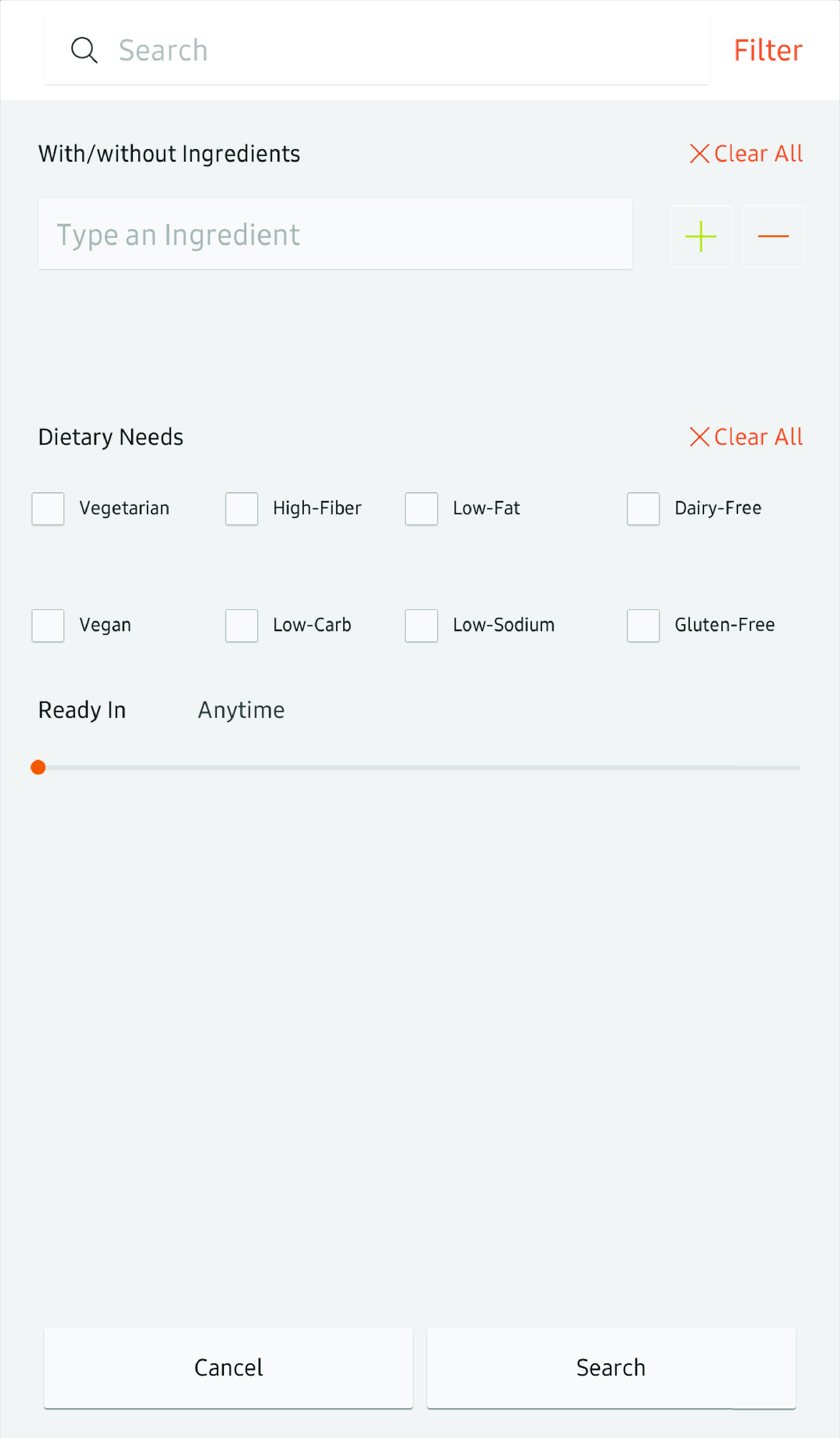
- On the Allrecipes app's main
screen, tap Search
 .
.
- Tap the search field, and then use the virtual keyboard
to enter keywords.
- Tap Filter to filter by ingredients, dietary needs, and cooking time.
- From the list of results, tap the recipe you want
to see.
- Tap the drop down menu to sort by relevancy, popularity, or ratings.
- Tap
 to add the recipe to the My Favorites list.
to add the recipe to the My Favorites list.
To use a recipe
Once you have selected a recipe, you can view the ingredients information and step-by-step directions.
Ingredients screen
Tap Ingredients to see the required ingredients for the recipe, prep and cook times, and calorie information.
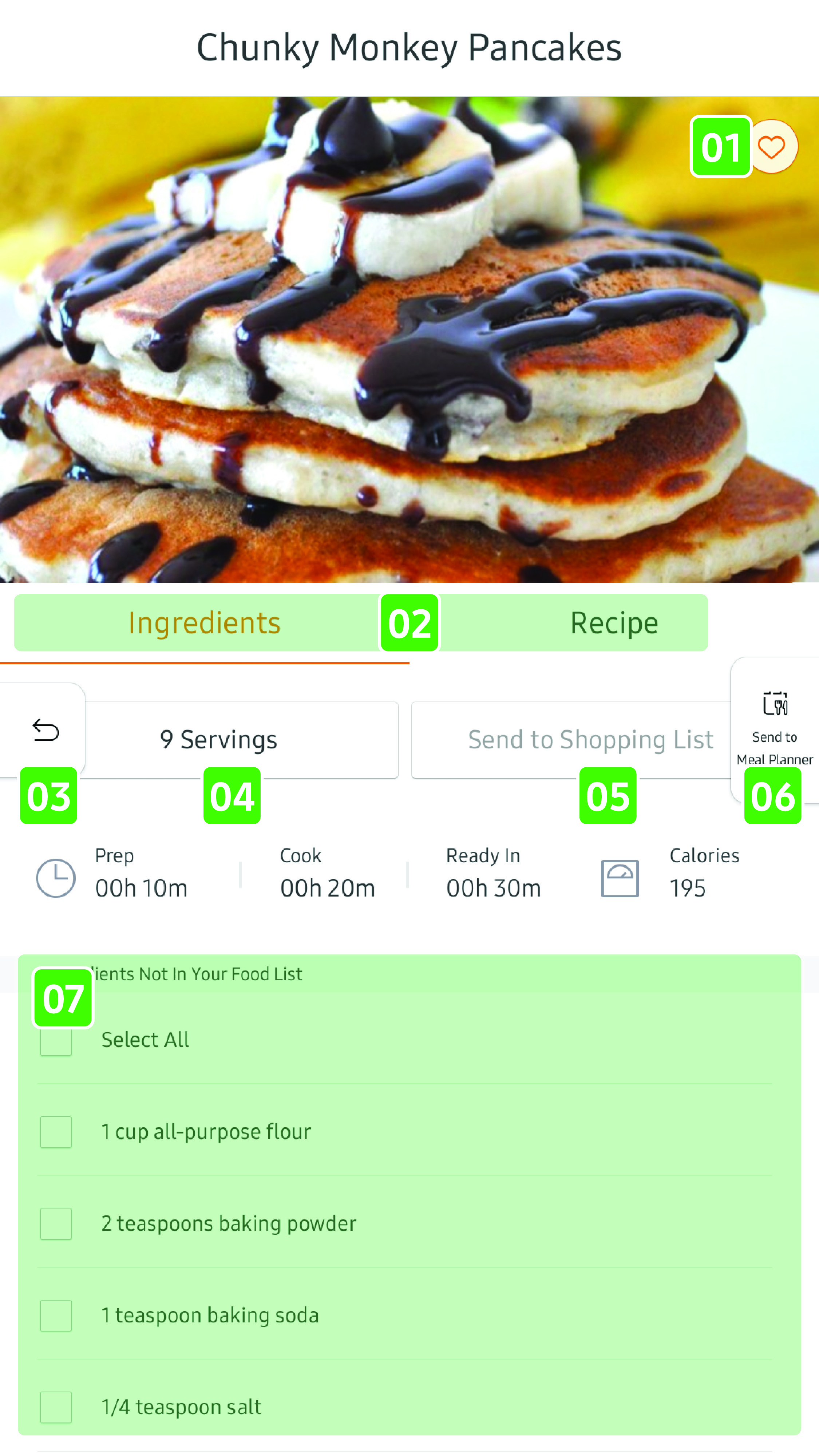
- 01 Ingredients / Recipe
-
- Tap to see the ingredients or recipe.
- 02 Return
-
- Tap to return to the previous screen.
- 03 Servings
-
- Tap to change the servings from 1 to 300.
- 04 Send to Shopping List
-
- Tap to send the selected ingredients to the shopping list.
- 05 Go to Shopping List
-
- Tap to go to the shopping list.
- 06 Send to Meal Planner
-
- Tap to send recipe to the meal planner.
- 07 Add to My Favorites
-
- Tap to add or remove a recipe on the My Favorites list.
- 08 Ingredient list
-
- Displays all the ingredients you need for a recipe.
- Tap the check box to select items you need to send to the shopping list.
- Swipe up to see the list on the wider screen.
Recipe screen
Tap Recipe for preparation directions, reviews, and voice activation.
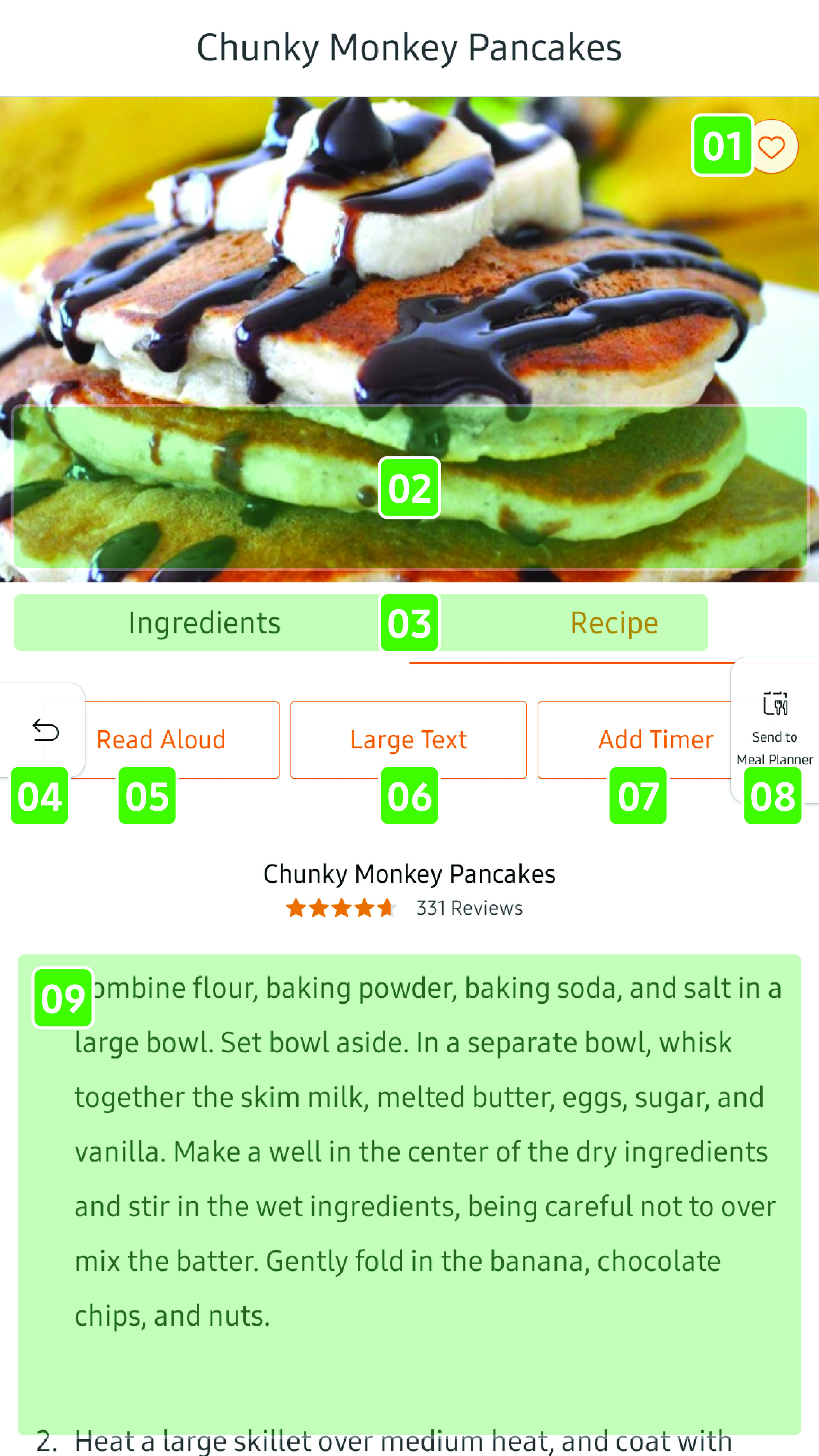
- 01 Timers
-
- Displays timers added by a user.
- Tap Start to start a timer.
- Tap
 to
remove a timer.
to
remove a timer.
- 02 Ingredients / Recipe
-
- Tap to see ingredients or a recipe.
- 03 Return
-
- Tap to return to the previous screen.
- 04 Read Aloud
-
- Tap to activate the Voice function. Control buttons appear on the food image. Use the buttons to go to the previous/next step, or to pause and resume reading.
- 05 Large Text
-
- Tap to enable or disable large text for the cooking directions.
- 06 Add Timer
-
- Tap to manually add timers.
- 07 Send to Meal Planner
-
- Tap to send recipe to the meal planner.
- 08 Add to My Favorites
-
- Tap to add or remove a recipe on the My Favorites list.
- 09 Cooking directions
-
- Displays the step-by-step cooking directions.
- Tap the orange texts with the
 icon to add timers.
icon to add timers.
- Swipe up to see the list on the wider screen.