Memo
You can create a short message and share it with others.
To access the Memo app
On the Home screen, tap the Memo app.
NOTE
The design of the app and the controls may differ depending on your settings and software version. If you have deleted the app from the Home screen, tap Apps and then tap the app to add it back to the Home screen.
To create a memo
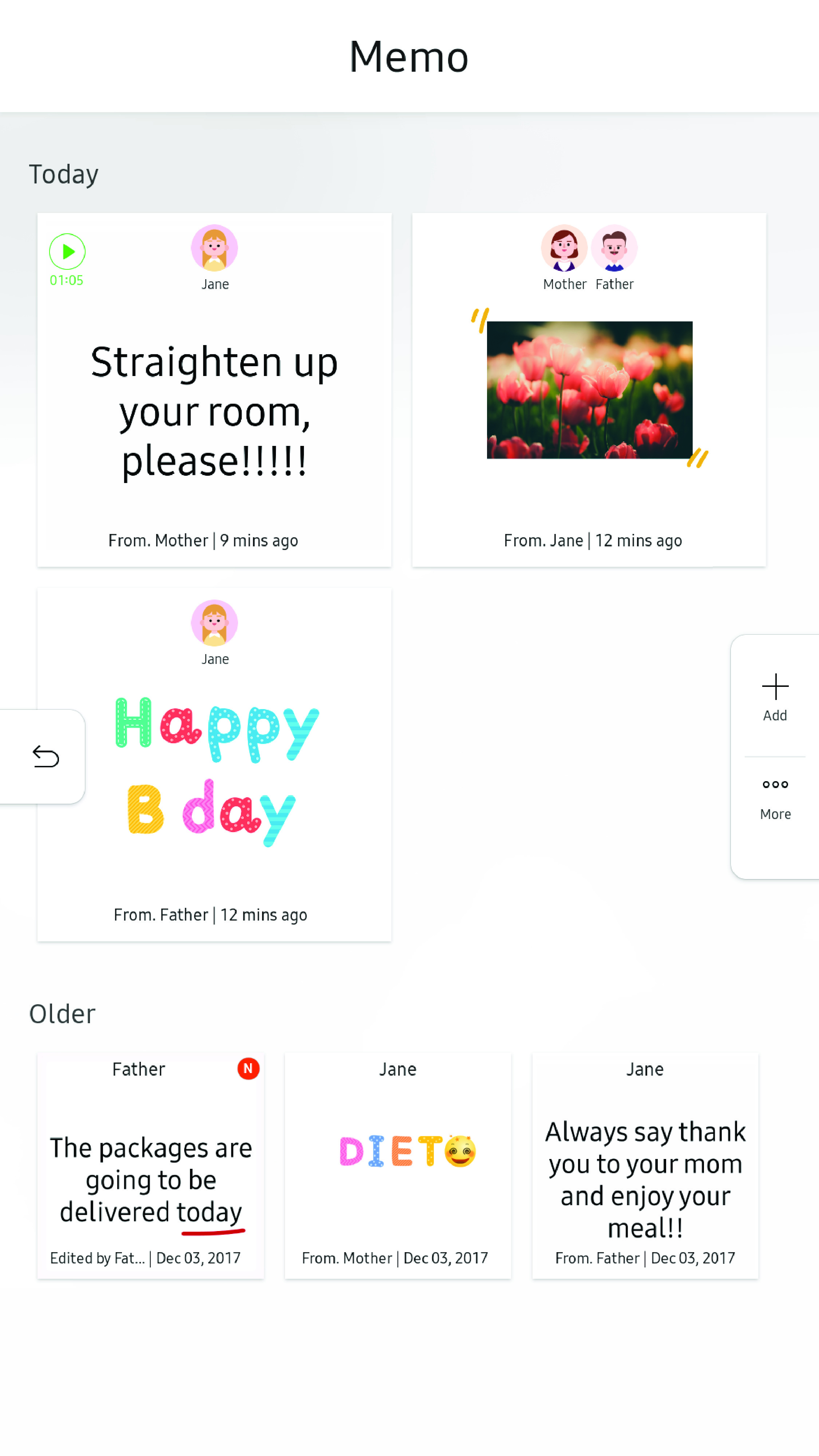
- On the Memo app’s main screen,
tap Add
 . The Memo screen appears.
. The Memo screen appears.
- Select a tool to create a memo.
- Profile: Tap to use profile information to select the sender and recipient of the memo.
- Text: Use the virtual keyboard to type a message.
- Record: Record a voice recording.
- Handwriting: Use your fingertip to write text or draw a picture.
- Emoticons: Tap to select an emoticon.
- Image: Tap to insert a photo from Gallery.
- Tap Save
 to save your memo.
to save your memo.
To delete a memo
- On the Memo app’s main screen,
tap More
 .
.
- Select a memo you want to delete.
- Tap Delete
 .
.