Shopping List
Add your shopping items to the Shopping List app and manage them in an organized manner.
To access the Shopping List app
On the Home screen, tap the Shopping List app.
NOTE
The design of the app and the controls may differ depending on your settings and software version. If you have deleted the app from the Home screen, tap Apps and then tap the app to add it back to the Home screen.
Main screen description
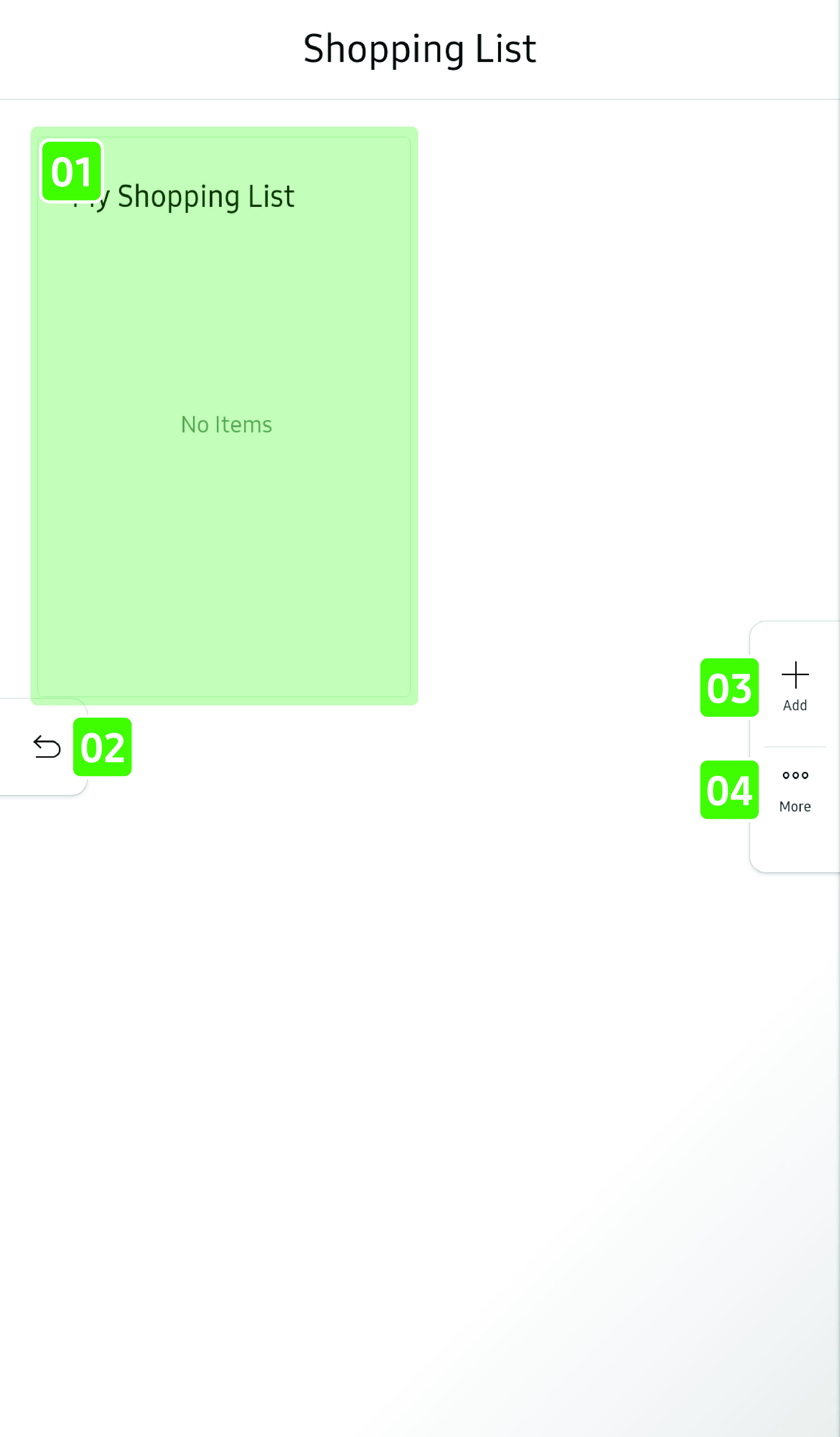
- 01 Shopping lists
-
- Displays the saved shopping lists.
- Tap to edit the shopping list.
- Tap and hold to select and delete the selected shopping list.
- 02 Return
-
- Tap to return to the Home screen.
- 03 Add
-
- Tap to add a new shopping list.
- 04 More
-
- Tap to select and delete a shopping list.
To create a shopping list
- Tap Add
 .
.
- A new shopping list and a virtual keyboard appears.
- Enter the list name.
- “New Shopping List” is the default name. Tap to change the default name.
- Add an item.
- Tap the Add Item field to enter the name
of an item, and then tap
 .
.
- The shopping list will be saved automatically when you add an item.
Using a shopping list
- To change the title, tap the title or Rename
 .
.
- To add an item, enter the item in the Add Item field, and then tap
 .
.
- To add frequent items, tap Frequent Item
 , select the items,
and then tap Add.
, select the items,
and then tap Add.
- To delete frequent items, tap Settings
 , tap Frequent
items list, select the items, and then tap Delete.
, tap Frequent
items list, select the items, and then tap Delete.
- To check or uncheck an item, tap the box on the left of the item.
- To automatically send the checked items to View Inside, tap Settings
 , and then turn on Automatically
send crossed out items to View Inside.
, and then turn on Automatically
send crossed out items to View Inside.
- To change the name of an item, tap the name of the item.
- To move items to another list, tap More
 , select the items, and
then tap Move to Other List
, select the items, and
then tap Move to Other List  .
.
- To send items to View Inside, tap More
 , select the items, and
then tap Send to View Inside
, select the items, and
then tap Send to View Inside  .
.
- To change the category of items, tap More
 , select the items, tap Change Category
, select the items, tap Change Category  , select the category, and
then tap Change.
, select the category, and
then tap Change.
- To delete a single item, swipe the item to the left.
- To delete multiple items at once, tap More
 , select the items, and
then tap Delete
, select the items, and
then tap Delete  .
.
- To find the deals for an item, tap Find Deals
 and select the store.
When there is a matching deal you want to add, select the item and
then tap Add.
and select the store.
When there is a matching deal you want to add, select the item and
then tap Add.