Home screen
NOTE
Some of the apps in the picture may not be available depending on your country.
Home screen description
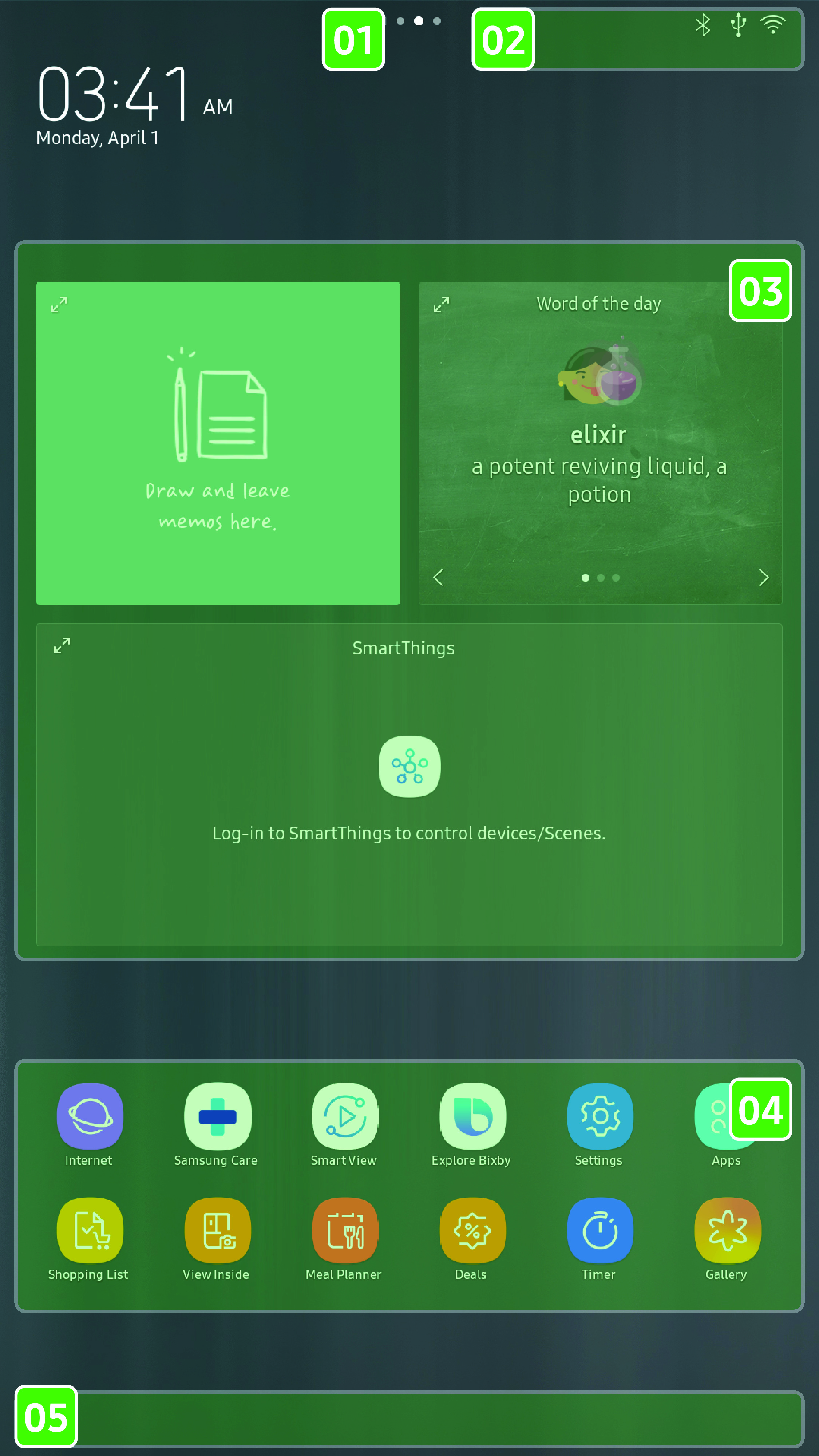
- 01 Current page indicator
-
- If there is more than one page on your Home screen, the current page indicator indicates which page you are on.
- Swipe left and right to move between pages.
- 02 Status barThe status bar displays the following icons.
-
- USB
 : Indicates the USB connection status.
: Indicates the USB connection status.
- Wi-Fi
 : Indicates the Wi-Fi connection status.
: Indicates the Wi-Fi connection status.
- Bluetooth
 : Indicates the Bluetooth connection
status.
: Indicates the Bluetooth connection
status.
- Software Update
 : When this icon appears,
go to Settings - About Device, and then tap Update. The software updates to the latest version.
: When this icon appears,
go to Settings - About Device, and then tap Update. The software updates to the latest version.
- Remote Management
 : Turns on when Remote
Management is enabled and running.
: Turns on when Remote
Management is enabled and running.
- Notification
 : Indicates there is a notification
message.
: Indicates there is a notification
message.
- Cloud sync : Indicates Family Hub is receiving data from the cloud server.
- USB
- 03 Widget
-
- You can use some of the app’s widgets directly on the home screen.
- 04 Apps
-
- Tap on an app to launch it.
- 05 Soft buttons
-
- See the "Soft buttons" section for details.
To add an app on the Home screen
- Tap Apps.
- Tap an app you want to add.
- Select the app type, and then tap Add.
- The number of types may vary depending on the app.
- The app is added to the next available space on the Home screen.
To move an app on the Home screen
- Tap and hold an app. A grid appears.
- Drag and drop an app to a new position on the grid.
- When you move the app to a new grid location, the location turns white if it is available and red if not.
NOTE
You cannot move the Apps icon to another page on the Home screen.
To remove an app on the Home screen
- Tap and hold an app. A popup menu appears.
- Tap Remove shortcut.
NOTE
You cannot remove the Apps icon on the Home screen.
To add a new page on the Home screen
- Tap and hold an empty section of the page. A grid appears.
- Swipe left until you see the page with the "+ Add New Page" message.
- Tap the page to add a new page.
To remove a page on the Home screen
- Tap and hold an empty section of the page. A grid appears.
- Swipe the screen until you see the page you want to remove.
- Tap and hold the page, and then drag the page to Remove
 .
.
NOTE
You cannot remove the page with the Apps icon.