Amazon Dash
Exclusively for Prime members, Dash Buttons are shortcuts to quickly reorder your favorite products on Amazon and select home appliances. Samsung Family Hub has partnered with Amazon to offer Prime members the same quick and easy buying experience via Amazon Dash on Family Hub.
To access the Amazon Dash app
On the Home screen, tap the Amazon Dash app.
NOTE
The design of the app and the controls may differ depending on your settings and software version. If you have deleted the app from the Home screen, tap Apps and then tap the app to add it back to the Home screen.
Login screen description

NOTE
- You must be an Amazon Prime member to use the Amazon Dash app.
- To register for Amazon Prime, follow the instructions in the Learn More screen.
- 01 Sign in with Amazon
-
- Tap to sign in to your Amazon account.
- 02 Learn More
-
- Tap to view the manual for Amazon Dash services.
- 03 Return
-
- Tap to return to the previous screen.
To sign in with Amazon
- On the login screen, tap Sign in with Amazon.
- Remember the 6-digit code on the popup screen.
- Go to amazon.com/a/code on an Internet browser, and then log in to your Amazon account.
- Enter the 6-digit code from the popup screen on step 2.
- Check and agree to the privacy policy and terms.
- Return to the app on Family Hub.
Main screen description

- 01 Sort options
-
- You can sort Amazon Dash buttons by relevance, brand name, date added, or preference.
- 02 Product detail
-
- Tap to see detailed information of the product.
- 03 Buy Now
-
- Tap to 1-click buy.
- 04 Edit Widget
-
- Tap to go to Edit Widget mode. You can set up to 6 buttons which will be shown on the Family Hub home screen.
- 05 Settings
-
- Tap to go to the Amazon Dash settings.
Settings screen description
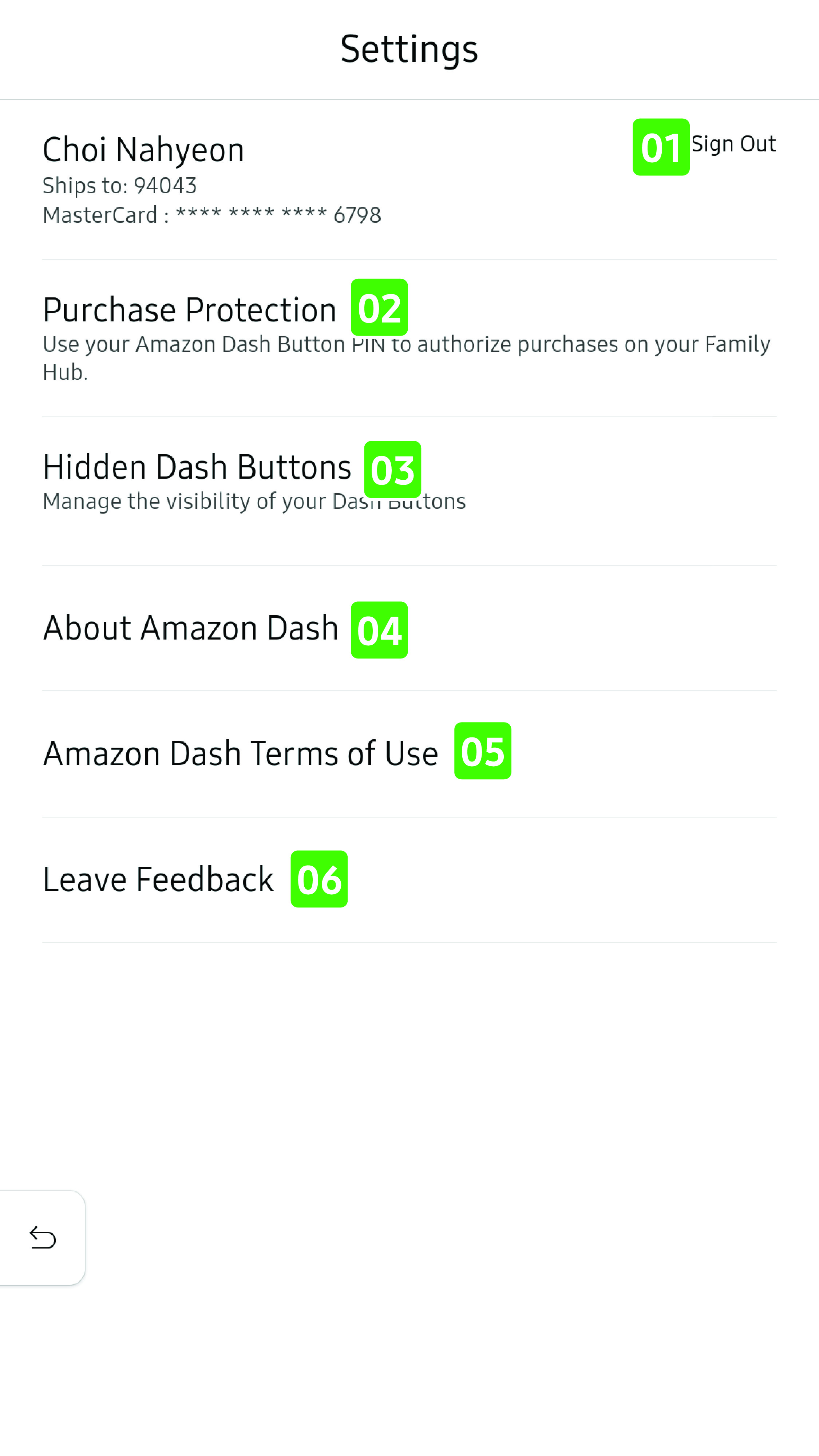
- 01 Sign out
-
- Tap to sign out from the Amazon Dash app.
- 02 Purchase Protection
-
- Tap to go to the Amazon PIN settings.
- If you set a PIN number, you must enter the PIN number to buy products from the Amazon Dash app.
- 03 Hidden Dash Buttons
-
- Tap to go to the Hidden Dash Buttons screen.
- You can hide/unhide Amazon Dash buttons to be shown in the app.
- 04 About Amazon Dash
-
- Tap to see the guide for Amazon Dash.
- 05 Amazon Dash Terms of Use
-
- Tap to see Amazon Dash's terms of use.
- 06 Leave Feedback
-
- Tap to leave feedback for Amazon Dash.